How to Integrate Live Chat in Drupal
Integrating Live Chat in Drupal website very important if you want your site to facilitate interactions with your customers. A simple Live Chat module can transform your website from a sales site to an interactive, customer oriented website. Drupal is one of the most popular content management framework used by many sites successfully all over the world. It is a free and open source project that means hundreds of developers are working in tandem to build different modules that a user may require. Therefore, there are number of Live Chat modules that available on the internet, each one a little different than the other.
For integrating live chat in Drupal, you first need to understand the exact use of the live chat program. What are the different features that you expect in the chat program and what additional modules you need to install to integrate the live chat module. Also you have to check whether the live chat module and its supplement modules are not interfering with the necessary modules of your site.
Integrating Live Chat in Drupal is not a very complicated process for the ones who are aware of Drupal; however it can be confusing procedure for novices. Here we will discussed the method of integrating live chat in Drupal, used by some of the most popular live chat modules
DrupalChat
One of the most used chat module, Drupal Chat is simple to use, fast, and is compatible with all types of systems and web browsers. This module is compatible with Drupal 7.x and could also be used in Drupal 6.x, but you have to first install the 6.x-2.0 alpha branch of this module as Drupal Chat uses latest jQuery and it has to be updated in Drupal 6.x through this module.
How to integrate DrupalChat
- The first step to integrate Drupal chat is by downloading the freely available module from http://drupal.org/project/drupalchat. It is recommended that you download the stable and recommended version of the software however it’s up to you.
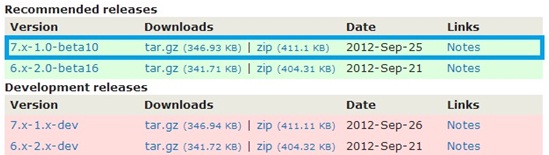
- Copy the tar.gz file to your sites modules folder. Generally it is located at “(DRUPAL ROOT)/sites/all/modules” folder.
- Now go to “admin/modules” through your browser and enable only DrupalChat module. The DrupalChat node.js module is under development so it will need some time to get a stable version. Also Drupal notification module is an experimental module so use it accordingly.

- Now set user permissions according to your preference through “admin/people/permissions”, but don’t give administrative privileges to all type of users, it will create very big security issues.
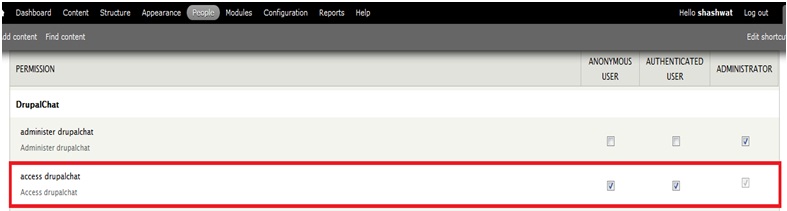
- Next step is to go to “admin/config/drupalchat/configuration” and configure the chat back-end for Drupal chat. Normal Ajax polling and Long polling are free methods that will be automatically integrated into your Drupal site and uses your server’s resources to initiate Ajax and long polling methods to automatically update the chat messages, thus they require a dedicated server that could handle
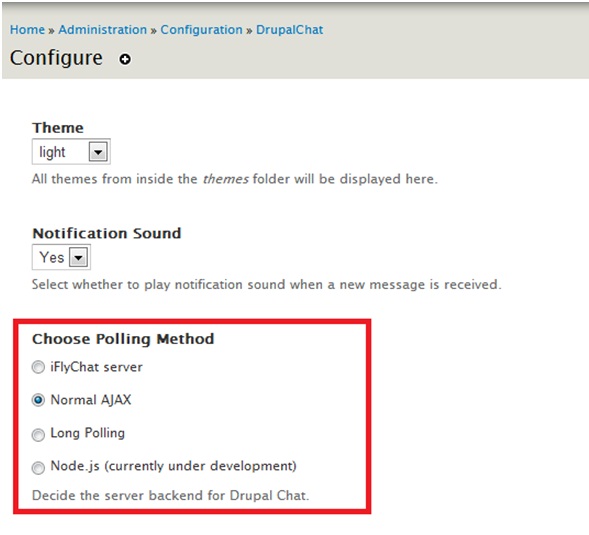
all your chat requests and are not scalable. The other options include IflyChat service, which is a paid service that provides its own server and polling services without using your server resources, and node.js method which is still under development thus is unavailable.
- Through your configuration page you can customize your notification sounds, theme, and logs.
- Now just click save and enjoy your own chat module in your site
Banckle Chat
Banckle Chat is one of the best free Live Chat tools for Drupal available on the internet. Since its launch in June 2011 it is actively used on at least 207 Drupal sites along with uncountable sites that use a slightly customized version of the program. It is open source, easy to use, and easy to install live chat module. It also has an added feature that allows you to keep track of your user’s activity and usage patterns. Since it was made after January 2011 it is only available for Drupal 7.x version. You need to have a account at Drupal 7.0 or higher with admin privileges and a Banckle account to activate the module. Also your server should support PHP5 with CURL.
- Log on to your Drupal website and click on the “modules” button on the top of the site.
- Ensure that the update manager is enabled and then click “install new module”.
- Now visit http://drupal.org/project/banckle_live_chat, copy the link to tar.gz or zip file, paste the link in Install from a URL location of the install window, and click install.
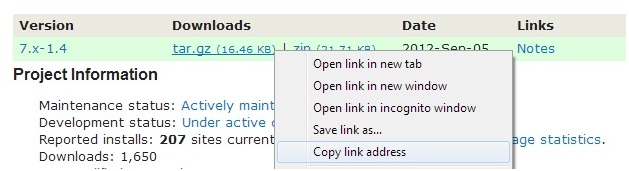
- Now go back to modules through the button in top menu bar and click the check box against Enabled that is just besides the Banckle Live Chat.
- Now click save configuration.
- To activate the chat go to System-> Banckle Live Chat-> Setup, and click the only available check box and click next.
- Enter the Banckle Login ID and Password and click next. A select deployment field will launch.
- From the select deployment field select the appropriate field that you require and then click Finish.
- Congratulations, Banckle live chat has been successful installed, enabled, and activated on your Drupal site.
Chat Room
Chat Room, as the name suggests, is an ideal module to facilitate chat room style interaction on you website. It has a very simple design, is very easy to use, and a lot of internet users out there are familiar with this style. It is available for both Drupal 7.x and Drupal 6.x. The major difference between the two is that Drupal 6.x version is not scalable where as 7.x one is. Also Chat Room’s Drupal 7.x version is one of the first chat modules to use Node.js integration module. To enable sounds with Chat Room, you need to install a separate Chatroom sounds module.
How to integrate Chat Room
- Download the module from http://drupal.org/project/chatroom and copy it to your (Drupal Domain)/sites/all/modules folder.
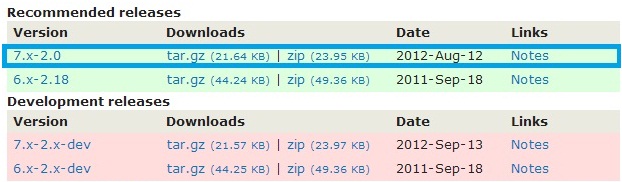
- Ensure you have enabled and configured the Node.js integration module.
- Now go to “admin/modules” and enable Chat Room module.
- Now Add a Chatroom field to a content type, create new content of this content type, and Chat!
- You can configure the Chat Room module from Configuration button on the top menu bar.
